How To Transfer Xsection Cross Sections To GVERSE Geomodeling
Why would I need to move my cross section?
- Geomodeling offers more features
- Interpretive picking of tops
- Unconformity trimming
- Conformance of formation data
- Usage of quick picking to quickly correlate an area
- Use seismic backdrop for help with interpreting picks
- Implement the cross section into the 3D scene using fence diagrams
How to transfer the cross section?
- Open the cross section in Xsection
- Make sure all data is present
- Have a GVERSE Geomodeling interpretation created
- File > Save As…
- In the file type, choose the Cross Section XML format (.ssdx)
- Save the file in your interpretation folder
How to use the cross section in GVERSE?
- Open your interpretation
- In your list of cross sections, double click to open it
- The cross section should appear with the same wells, formations, faults, and settings
What are some key differences?
- GVERSE does not use the raster template setup that Xsection does
- Annotation objects will not transfer
- Surfaces may appear different based on draw mode (true space vs. straight line)