How To Use Document Library
What is Document Library?
- The Document Library functions allows the user to add external documents or URL links to a specific well or to a project.
Why would I need to add a document to my well project?
- To look for extra information such as: mud report, MWD report, specific information from the area, drilling information, etc
How to link an external document to a well?
- In WellBase >> WellBase Tool Bar >> click on the Document Library Icon
- The Document Library windows open >> Click on Add Doc
- Browse for the information (file) that you want to link to this well >> Click Open
- The link document appears on the Document Library Window
- You can add as many documents as you wish, by clicking on Add Doc and browse for the files
How to display a document associated to a well?
- If you have several wells with document, you can activate a filter >> Wells with documents
- Click on the Document Library Icon
- Select the document (check the box) that you wish to see >> click View
Importing URLs using a Spreadsheet
- In WellBase select File >> Import >> Spreadsheet >> Browse for the file
- Click the Open button to open the spreadsheet.t
- Click the Add-Ins tab on the Excel spreadsheet.
- In the first data field on the Add-Ins tab click the down arrow and select Documents from the drop-down list.
- When the spreadsheet is configured like the example below, then click the Transfer to GeoGraphix button
- Click OK to import the URLs and attach them to the wells
- If you have several wells with document, you can activate a filter >> Wells with documents
- Click on the Document Library Icon
- Select the document (check the box) that you wish to see >> click View
- The link for the active well can be followed from this dialog box by highlighting the URL and clicking the View button
- The information will display on the select internet browser