GVERSE Geophysics 3D Scene
What is GVERSE Geophysics 3D module?
- GVERSE Geophysics 3D module is a new, intuitive and easy-to-use seismic interpretation system with powerful 3D visualization and interpretation capabilities.
How to create a 3D Scene?
- Launch a 3D module from 3D View Toolbar
- Select Open 3D View from the Views menu on the Home tab
- Click on Display View Toolbar “>>” to add data to the 3D Scene
- Click on IL, XL or Time Slice (TS) icons from Display view toolbar to add desired IL, XL or TS to the scene
- Click the Probe drop-down list and select the desired IL, XL and Time range to display a Probe
- To add horizon and faults, click on add formation/fault drop-down lists and select desired horizon(s) and fault(s) to add to the scene
- To Add Wells, click on “filter wells to add” icon and select desired wells from the list
- Click on Display Formations or log curves icon to display tops or log curves in the scene
- Click on “Display Borehole Data” to show well data such as IP, DST, Production or completion
- Click on “Add a layer” icon to select GeoAtlas layers to be displayed in 3D scene
How 3D Scene helps in interpretation?
- Enables user to interpret seismic data with enhanced 3D visualization
- Enables users to visualize the sub surface in 3D
- Interactive color palette control help identifying seismic anomalies
- Overlay layers in 3D, to compare surface and sub surface features
- Can display all types of data associated with the well; well tops, log curves, synthetics etc
- Easy for an interpreter to understand how the wells are distributed and distinguish between prolific and non-producing areas
- Borehole data along the well in 3D adds a lot of value to the interpretation. It allows incorporating well data into the analysis and can be crucial when making important interpretation decisions. (IP, DST, Production Test, Core & Completion)
- User can save 3D scene as a session to save time and effort by not recreating the work environment every time user launches a 3D module