System Requirements
The system requirements are provided as general guidelines. Hardware requirements will vary considerably, depending on the types of projects, project sizes, the number of users, and network infrastructure/traffic. Contact your technical sales representative or technical support to discuss your requirements.
Workstation:
- Geological Suite (DataManager, GeoAtlas, Geology and Petrophysics)
- Geophysical Suite (Geophysics, LogM and pStaX)
Important Notes:
- New users or users upgrading from other versions of GVERSE GeoGraphix also need valid licenses. Refer to the GVERSE GeoGraphix License page to request for a new license.
- The License Management Tool (LMT) must be installed to configure the license. Download the latest LMT from the GVERSE GeoGraphix Downloads page. See the Licensing section of the Installation Guide for more information.
- Discovery on OpenWorks is compatible with OpenWorks for Windows 5000.10.6.03 and SeisWorks 5000.10.
System Requirements
Supported OS
- Windows® 10 Professional
- Windows® 10 Enterprise
- Windows® 11 Professional
- Windows® 11 Enterprise
RAM
- 16 GB Minimum
- 24+ GB recommended
CPU
- Core i5 Minimum
- Core i7 Quad-core latest generation or equivalent (Recommended)
Additional System Requirements for GVERSE Modules
Required Hardware
Minimum
- 2.4 GHz 64-bit processor
- 16 GB RAM
- 1366 x 768 screen resolution
- Hard Disk Drive
- 1 GB VRAM (NVIDIA® GeForce GT 430 comparable)
- DirectX 11.1 capable hardware (see note 2)
Recommended
- Quad 3.2 GHz 64-bit processor
- 32 GB RAM
- 1920 x 1080 screen resolution
- Solid State Drive
- 10 GB VRAM (NVIDIA® GeForce RTX 3080 comparable)
- DirectX 11.1 capable hardware
Note 1 – To run GVERSE® Geo+, and advanced 3D visualization (Pro 3D), it is recommended that any DirectX 11.1 is used. DirectX is not shipped with GVERSE GeoGraphix. You must download and install it separately. We recommend using the latest video drivers and Microsoft updates for your system.
Note 2– Microsoft® .NET Framework 3.5 and 4.8 are required
Project Server
- Geological Suite (DataManager, GeoAtlas, Geology and Petrophysics)
- Geophysical Suite (Geophysics, LogM and pStaX)
Supported OS
- Windows® Server 2019
- Windows® Server 2022
RAM
- 32 GB Minimum
- 64+ GB recommended
- SSD Drives Recommended
CPU
- Intel Xeon Processor or Equivalent
- Quad 2.4GHz 64-bit or better
Note: We recommend using the latest Microsoft service packs and security patches.
Server performance is subject to a large number of variables. It is impossible to give specific recommendations here, but these are some guiding principles to use. In general, multi-user performance of a GVERSE GeoGraphix Project Server is best when the server is dedicated to GVERSE GeoGraphix and not shared with other applications, especially database applications. In addition, consideration should be made for the number of GVERSE GeoGraphix users and the size and number of concurrently accessed projects. At some point, having multiple project servers becomes a better solution than having all users on one server. Generally, somewhere between 10 and 20 users is when a second server might be suggested.
Networking
Network performance depends on the number of users trying to access a server simultaneously, as well as the bandwidth requirements for those users. Recommendations for server bandwidth typically specify server connectivity at a higher bandwidth than an individual user. For instance, users running at 100 Mbit should be accessing a server running on a 1-Gbit backbone. If users are at 1 Gbit, consider running multiple 1-Gbit connections or a single higher-bandwidth connection on the server.
Database Cache
A large database cache is an important factor to consider when dealing with multiple users accessing large databases. The database engine is capable of addressing a practically unlimited amount of cache memory. The best way to size the memory is to estimate the memory requirements for other running applications and allow the database cache to dynamically allocate any remaining free memory. The engine will only allocate what it needs when using dynamic allocation up to the maximum specified. It is highly recommended that you let the database engine use as much cache memory as it requires on the host server. Increasing database cache memory is the quickest and most effective way to improve database-related performance on large network projects. On a workstation, it might be appropriate to reserve 1 to 2 GB for the OS and file system cache and 2 to 4 GB for other running applications. On a dedicated project server, not much memory needs to be reserved for other applications. The ideal maximum varies by the project size, the number of users, and other load considerations. But as a general rule, the higher you can set the maximum, the better.
Storage
A great deal of GVERSE GeoGraphix access patterns on a server deal with file I/O. Database access, raster images, and seismic data are examples of files that benefit substantially from a fast disk sub-system. Server environments also place a high importance on data integrity and reliability. At a minimum, consider using a RAID 5 (striped with parity) array. As the size of disks increases, you may also want to consider a hot swap drive and/or RAID 6 (striped with dual parity). Using a controller card with its own cache can also help improve performance.
Network Attached Storage (NAS), Storage Area Networks (SAN), and Other Non-Windows Storage Solutions
There are two typical methods used for accessing external storage devices from a project server: iSCSI and CIFS.
- iSCSI allocates a block of storage on the external device and makes it appear to be a physical disk on the project server. This has the advantage of a 100% compliant file system. However, since the external device sees the allocation as one big file, it makes backup and restoration of individual files using the external device's capabilities more difficult. Standard backup and restore procedures from the server will still work.
- Using CIFS for external storage devices depends greatly on the vendor’s implementation of the CIFS protocol used by the Windows platform. In general, a 100% compliant implementation of CIFS for a performant system is required. In particular, the vendor's implementation of the "File Change/Notify" functionality has been problematic. Devices based on the Windows Storage Server should be 100% compatible, since it shares its components with Windows. Implementations based on UNIX/Linux are where problems occur, due to the fact that the kernel level support is not present. Due to these uncertainties with CIFS implementations, GVERSE GeoGraphix does not technically support CIFS.
This release has several prerequisites that are required to run the software, as well as prerequisites that are used to enhance the software. The prerequisites can be downloaded from the GVERSE GeoGraphix Downloads page.
License Management Tool (LMT) 3.5
LMT must be installed to configure the license.
Microsoft .NET Framework 3.5
This is specifically required if you are using GVERSE Geo+ on a Microsoft Windows® 10 or higher operating system. The Microsoft .NET 3.5 can be downloaded from Microsoft's website and then installed.
Microsoft .NET Framework 4.8
GVERSE GeoGraphix must have Microsoft's .NET 4.8 installed.
Optional Software Requirements
| Tools | Software Requirements |
|---|---|
| Spreadsheet Import Utility in WellBase, SeisBase, and LeaseMap | Excel 2013, 2016 or 2019 (32 or 64 bit), including Office 365. |
| For Discovery on OpenWorks, GridXchange, and SeisXchange | OpenWorks for Windows 5000.10.6.03 – Basic or Full (recommended) Install available on Landmark’s LSM. And SeisWorks 5000.10 (for seismic workflows) |
| GVERSE GeoGraphix Plug-in for TIBCO® Spotfire® Analyst | Spotfire Version 10.6, 10.8, 10.10 and 14.1 are suppported. You must install one of these versions to use the GVERSE Geographix plug-in for TIBCO® Spotfire® Analyst |